Global Workforce Opportunity report
The Global Workforce Opportunity report provides a facility-level view by department and reflects the current state of the workforce versus the next two deciles of peer group benchmark comparisons. The comparisons result in quantifiable FTE and dollar opportunity estimates that could be achieved if the departments were assigned and met the peer group benchmarks.
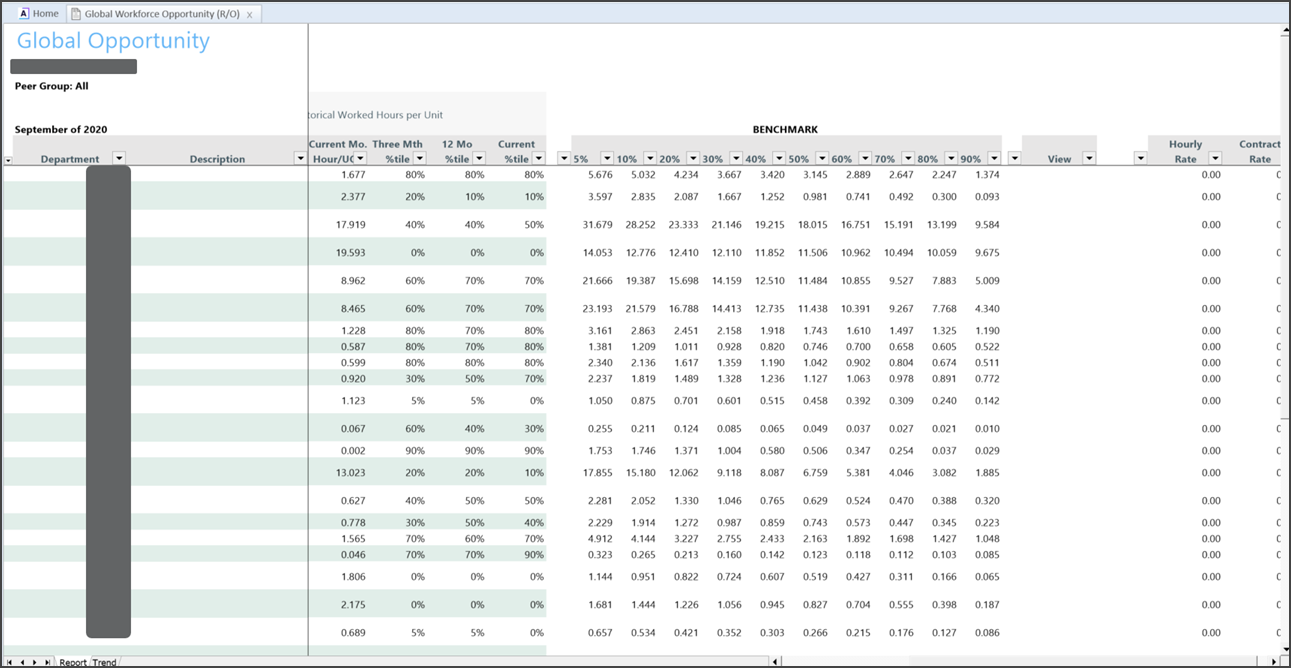
Features of this report
-
Calculates the 12-month rolling average for the department
-
Identifies and calculates the opportunity associated with achieving the next two tiers of improvement
-
Clients can assign a Reduction Cap percentage that limits the amount of opportunity calculated for each tier
-
Clients can assign a Max Percentile Cap to achieve for each tier.
Access the report in Axiom Assistant
If you have administrative user permissions, access the report using the following path:
Admin > Admin Task Panes > Comparative Analytics Admin > Reports > Global Workforce Opportunity
If you do not have administrative user permissions, access the report using the following path:
Main > Navigation > Explorer > Libraries > Reports Library > Comparative Analytics Reports > Global Workforce Opportunity
Refresh Variables
When you open the report, the Refresh Variables dialog appears. Specifying the refresh variables allows you to customize the data that appears in the report.
The following refresh variables are available for this report:
| Refresh variable | Description | Required |
|---|---|---|
| Select Entity |
Click Choose Value, select the entity to assign to the report, and click OK. |
Yes |
| Select Peer Group |
Click Choose Value, select the peer group to associate with the report, and click OK. |
Yes |
| Select Metrics | Click Choose Value, select the specific metrics to associate with the report, and click OK. | No |
| Select Historical Ending Period |
Click Choose Value, select the endpoint date (month and year) for the report, and click OK. |
Yes |
| Select Peer Group Period |
Click Choose Value, select the peer group time period (month and year) to run the report, and click OK. |
Yes |
NOTE: To remove data from the fields listed above, click the Clear value icon (![]() ). When you select a value to assign to the report (Entity), use the filter field in the Choose Value dialog to customize the items that appear in a list.
). When you select a value to assign to the report (Entity), use the filter field in the Choose Value dialog to customize the items that appear in a list.
After you select the refresh variables, click OK to generate and open the report.
Report tabs
The following table describes the tabs available on the Global Workforce Opportunity report:
| Tab name | Description |
|---|---|
| Report | Displays the basic report information as determined by the refresh variables. |
| Trend |
Displays a graphic representation of different departmental trends. You can select a specific department or all departments within an entity. |
